- Compatible XF Versions
- 2.0
- 2.1
- 2.2
This plugin allows you to save space on your server by uploading new images to the Imgyukle website.
Provides remote image upload/transfer when you create a new thread with a plugin, in quick replies, or in private chats.
The fact that images are hosted in an external location has some disadvantages for your site, but there are more positive aspects.
Since it is a free plugin, set it as Image Share - imgyukle.com, which is the only image upload service so far. In this state, it will still work with more things.
If the storage area of the hosting company you use is small, it will work in your favor.
You don't want to store more files on your server or servers.
Many file data problems are not a problem when you back up saves.
You can reduce external payments to host images on your server.
Extra Features:
Thanks to Image Hosting, you can provide images as a link if you wish, which you can choose as a full view of your site.

With user group permissions, you can grant the necessary permissions to the user groups you want.
You can set the viewing options for your images as shown below with the Embed Code option.
Standard BB image link

BBCode (full view): Tool that displays an image of the system used in the page.

BBCode (full view link): As in BBCode (full view) you will get an image but when clicking on the image you will be directed to the website where the image was uploaded.
Thumbnail BB Link: Display your images side by side in small size.

The image upload buttons work in the following templates.
Create a new topic:

Post reply:

Create a new chat:

Selecting the Upload Image button will open a window like the one below.

Here you can choose an image on your computer to install.
Also, you can edit the selected photo without pressing the send button. You can specify the size name of the image.
Provides remote image upload/transfer when you create a new thread with a plugin, in quick replies, or in private chats.
The fact that images are hosted in an external location has some disadvantages for your site, but there are more positive aspects.
Since it is a free plugin, set it as Image Share - imgyukle.com, which is the only image upload service so far. In this state, it will still work with more things.
If the storage area of the hosting company you use is small, it will work in your favor.
You don't want to store more files on your server or servers.
Many file data problems are not a problem when you back up saves.
You can reduce external payments to host images on your server.
Extra Features:
Thanks to Image Hosting, you can provide images as a link if you wish, which you can choose as a full view of your site.
With user group permissions, you can grant the necessary permissions to the user groups you want.
You can set the viewing options for your images as shown below with the Embed Code option.
Standard BB image link
BBCode (full view): Tool that displays an image of the system used in the page.
BBCode (full view link): As in BBCode (full view) you will get an image but when clicking on the image you will be directed to the website where the image was uploaded.
Thumbnail BB Link: Display your images side by side in small size.
The image upload buttons work in the following templates.
- Create New Theme: The Upload Image button will be displayed when creating a new topic.
- Edit Theme: The Upload Photo button will be visible when editing the theme.
- Create new chat: will be shown in new chat and when editing chat.
Create a new topic:
Post reply:
Create a new chat:
Selecting the Upload Image button will open a window like the one below.
Here you can choose an image on your computer to install.
Also, you can edit the selected photo without pressing the send button. You can specify the size name of the image.